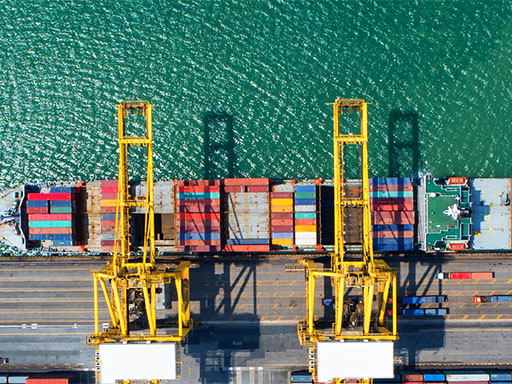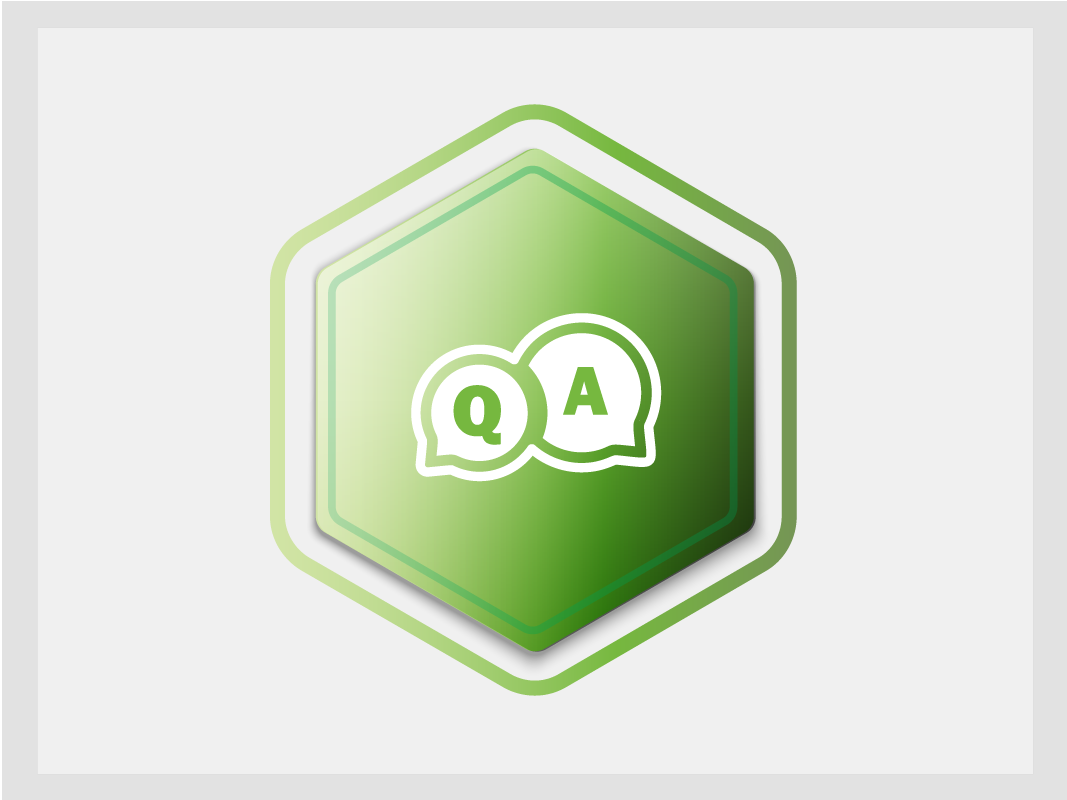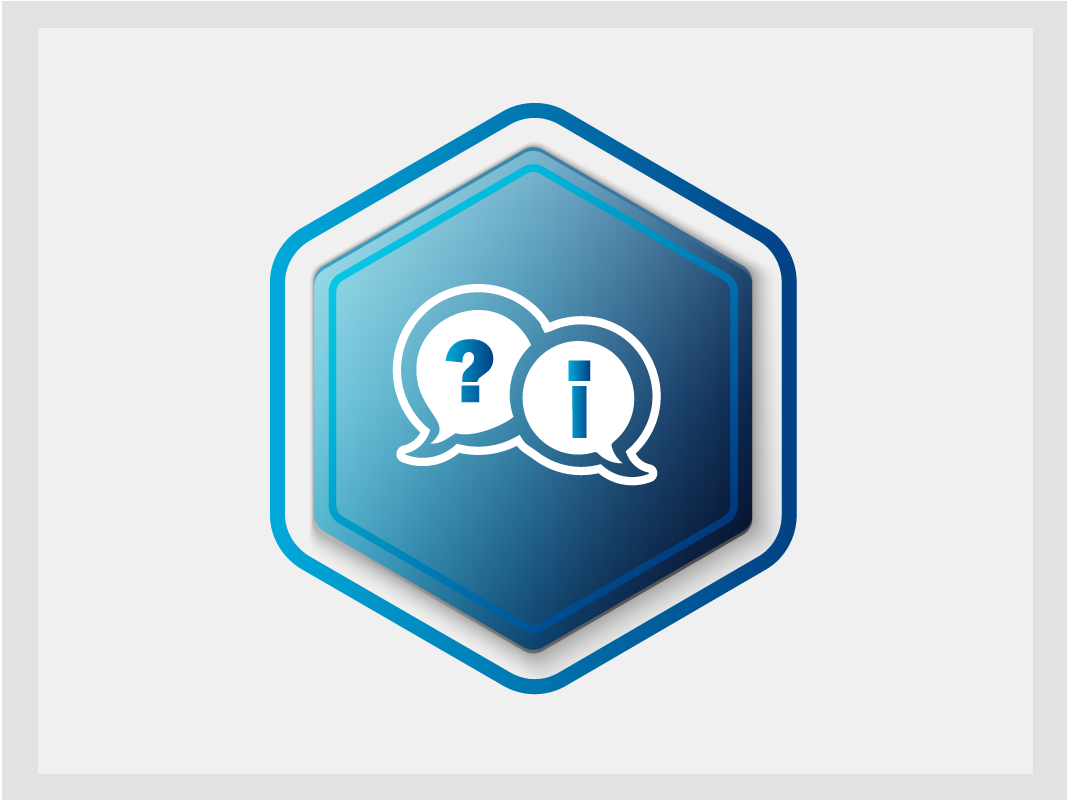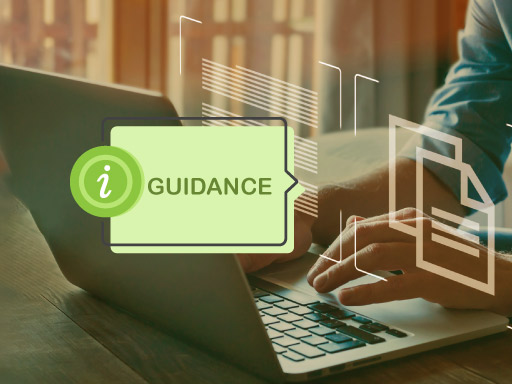FAQ for users: THETIS-MRV

The following questions and answers are intended to guide shipping professionals in using the latest version of THETIS-MRV launched on 30 July 2024, and based on the recently published implementing regulations adopted by the European Commission which complement the FuelEU Maritime Regulation.
- My Monitoring Plan is in status “Submitted to Admin Authority”. When can I expect it to be approved?
- When adding ship in my Company’s fleet, the system does not allow me to select the “ship in company effect date” before a specific date?
- Why am I unable to update my Monitoring Plan either by re-uploading XML or using the interface?
- The button “Submit to Verifier” in the Monitoring Plan is inactive. Why am I unable to submit the MP to the Verifier?
- The button “Add ships” is inactive on MYFLEET page. How can I add ships in my Company’s fleet?
- Why am I unable to add my Verifier as the Fuel EU Verifier of the ship?
- The vessel/ship has been sold to another company. How can I release it from my THETIS MRV account?
- I received the message "The common parts of the FEU MP and the MRV MP are different". How can I identify which common fields I should revise and realign to resolve this issue?
- How do I make a correction in the emission report (PER/ER/CER) which is submitted to Commission or Administering Authority?
- How can an ISM Company submit a Partial Fuel EU Report in the event of a transfer of ISM Company?
- Which workflows are available in the THETIS-MRV system?
- My Monitoring Plan is in status “Submitted to Admin Authority”. When can I expect it to be approved?
For any enquiries regarding the approval process of your submitted Monitoring Plan, you should contact your Administering Authority directly.
The contact points of the Administering Authorities can be found in the "Documentation > Administering authorities" section of the Directorate-General Climate Action’s web pages. - When adding ship in my Company’s fleet, the system does not allow me to select the “ship in company effect date” before a specific date?
First, add the ship into your company's fleet with any available effect date permitted by the system.
Afterwards, send a request to THETIS-MRV Helpdesk to reset the effect date in the system, providing your data in the following format:
Ship IMO, Company IMO, Ship in Company effect date, Legal scope. - Why am I unable to update my Monitoring Plan either by re-uploading XML or using the interface?
In case the status of the Monitoring Plan (MP) is "Submitted to Verifier" or "Submitted to AA", you cannot perform any modifications.
You can only edit the MP when it is in “Draft” or “Under Revision” status.
In case any adjustments are necessary, we advise to contact your Verifier or Administering Authority (depending on the MP’s status) and ask that your MP be returned to your company in the system.
Your Verifier/AA will be able to do so by clicking the button "Submit to Company" in THETIS-MRV system.
The contact points of the Administering Authorities can be found in the "Documentation > Administering authorities" section of the Directorate-General Climate Action’s web pages. - The button “Submit to Verifier” in the Monitoring Plan is inactive. Why am I unable to submit the MP to the Verifier?
The "Submit to Verifier" button of the Monitoring Plan page appears inactive if there is no Verifier associated with the Monitoring Plan.
Follow the steps below to associate the Verifier to your MP:
a. On the MYFLEET page click Actions > Ship > Edit
b. Open the "Verifier" tab and click "Edit"
c. Choose the correct Verifier from the list, and click "Save"
d. Make sure that the checkbox "Update Monitoring Plan" is checked and click "Update"
- The button “Add ships” is inactive on MYFLEET page. How can I add ships in my Company’s fleet?
There are pre-conditions to be met, including the partnership with an accredited verifier.
After the pre-conditions are met, the "Add ships" button should become available. If this does not happen, the ships may still be assigned to the fleet of another company. In that case, you should trigger the "Report ships in wrong companies" and allow enough time for the previous company to release the ship.
A detailed explanation on how to add ships is provided in the video tutorial: C07 Add ships to My fleet searching by IMO number, available in the THETIS-MRV Tutorials section. - Why am I unable to add my Verifier as the FuelEU Verifier of the ship?
If the Verifier has not yet obtained accreditation under the Fuel EU scope, he/she will not be available in the system for assignment as a Fuel EU Verifier of ships.
You may inform your Verifier that they can obtain further information on how to acquire Fuel EU accreditation in THETIS MRV by contacting our support helpdesk at fitfor55@emsa.europa.eu - The vessel/ship has been sold to another company. How can I release it from my THETIS MRV account?
In your THETIS MRV account, on MYFLEET page, you can see the following records for the same ship IMO: a record presenting the ship (with Reporting period empty), and, if applicable, separate lines per each submitted Emission Report (with Reporting Period column filled-in with year).
So, in case the ship is no longer in your Company’s fleet, and you have fulfilled partial reporting obligations (if applicable), then you can release the ship from the fleet by clicking Actions > Ship > Remove from MRV/ETS fleet. This action is performed only for the ship record. Additionally, if the ship is in your Company’s fleet under the Fuel EU scope, then the same action can be repeated as follows: Actions > Ship > Remove from FEU fleet.
Regarding the records for the same ship IMO presenting Emissions Report for the previous reporting periods, they are kept in your THETIS MRV account for historical reasons.
Please note that after releasing the ship from your fleet, you will see that all associated records for that ship IMO will also disappear. However, to see them, you should use the filtering option by selecting from the dropdown "InFleet" = "NO" and click "Search" button. You can also choose "InFleet"= "BOTH" to display both ERs for the ships released from fleet and actual ships in your fleet. When choosing "InFleet"= "YES", the system displays only actual ship records and their ERs.
Important: in case of partial reporting obligations, the release of ships must happen only after the Partial Emissions Report is “Submitted to Commission” (always confirm the status before releasing the ship).
- I received the message sold "The common parts of the FEU MP and the MRV MP are different". How can I identify which common fields I should revise and realign to resolve this issue?
These messages are triggered when there are differences between the MRV MP and the FEU MP. The system compares common fields as listed below. Bear in mind that since the system compares text fields, any difference in a word means the fields will not be considered identical.
The message should be considered just as a help for the Company and the Verifiers.
Please note that when a MP is "Submitted to Verifier", the system will perform a similar control and display a non-blocking message to the shipping company if differences are detected. In this case, the message will list the sections where the differences were detected. This functionality has been deployed early November.
For comprehensive guidance, we recommend to access the document available on EMSA website: https://emsa.europa.eu/component/flexicontent/download/7902/5281/23.html
|
List of fields compared between MRV MP and FEU MP
|
|
|
Ship tab
|
|
|
Measuring equipment tab |
|
|
Fuel consumers tab (compared with Emission Sources tab of the MRV MP) |
|
|
Fuel tank tab |
|
|
Fuel types and EF tab |
|
|
Fuel consumption tab |
|
|
CCS and CCU tab |
|
|
Navigation tab |
|
|
Control activities tab |
All the 8 procedures should be the same. |
- How do I make a correction in the emission report (PER/ER/CER) which is submitted to Commission or Administering Authority?
The Emission Report (ER/PER/CER) can be revised by Company using the button "Revise".
The “Revise” button can become inactive in case the partial or full ER (PER/ER) is already included in a Company Emission Report (CER). In this case you shall first revise CER by clicking "Revise report" on "My Companies" page. In case CER is submitted to Verifier, you shall ask your Verifier to revert CER back to you.
Then you need to remove the PER/ER which you need to revise from the CER in the tab "ship ERs".
After ER/PER is removed from the CER, on "My Fleet" page you can access the ER/PER which requires revision and notice that "Revise report" button becomes active.
Once the revisions of the ER/PER are done, verified as satisfactory and submitted to the Commission, you can include this ER into the CER (on the tab "ship ERs"), and afterwards submit CER to the verifier and finalise the workflow by submitting CER to the Administering Authority.
- How can an ISM Company submit a Partial Fuel EU Report in the event of a transfer of ISM Company?
Since under Fuel EU it is necessary to report on a voyage/port call basis limited to the period corresponding to the activities carried out under its responsibility, only the fuels and energies consumptions reported under voyages and port emissions tabs will be considered automatically by the system for the FEU Report.
However, the Annual Emissions tab can be useful to have an overlook of the calculations based on the information recorded in the system, and that will be displayed also in the related partial Fuel EU Report.
To create the Partial Fuel EU Report in THETIS MRV system, you should go to the button “Reports”, choose “FEU” and the “Create new” option will appear. A window will be displayed for the user to select the Reporting Period and then check the box “Partial reporting not covering the full reporting period”. Once selected, the dates fields will be enabled, and you will be able to choose the dates related to the partial period.
After the Partial Fuel EU Report is created, the system will display the FEU RP page, with all the information reported for Voyages and Ports calls uploaded from the Ship page framed by the chosen Reporting Period.
The tab Energy GHG intensity will present the calculation of the GHG intensity taking into account only the energy used during this partial period.
Once the Partial Fuel EU Report is finalized, the Company can submit it to the Verifier by clicking the “Submit to Verifier” button. After the Verifier has completed their review and the status is “Verified as Satisfactory”, they shall issue the Verification Report along with the Partial Initial Compliance Balance document.
Only then the user shall be able to proceed with releasing the ship from its fleet under Fuel EU scope so that the new Company can take over the ship.
- Which workflows are available in the THETIS-MRV system?
The system currently supports the following main workflows: